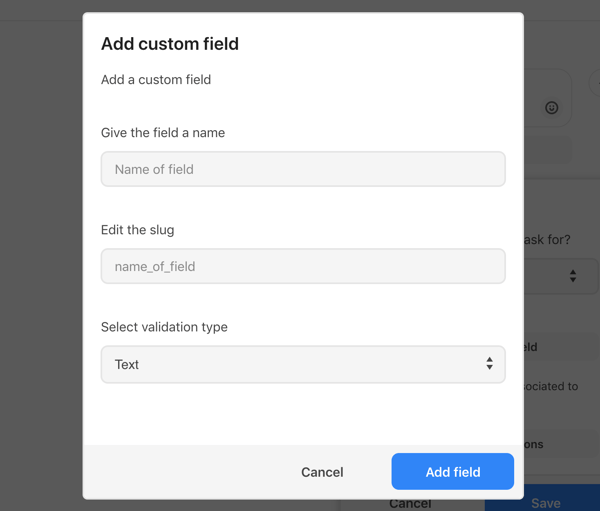You can collect a user's e-mail address, location, and phone number. This data is then saved and can be exported from the dashboard.
If you want to know more about your subscribers, you can ask them using the 'Ask for user data' component. Simply add this component to one of your flows in the Chat Editor by selecting it from the component picker:
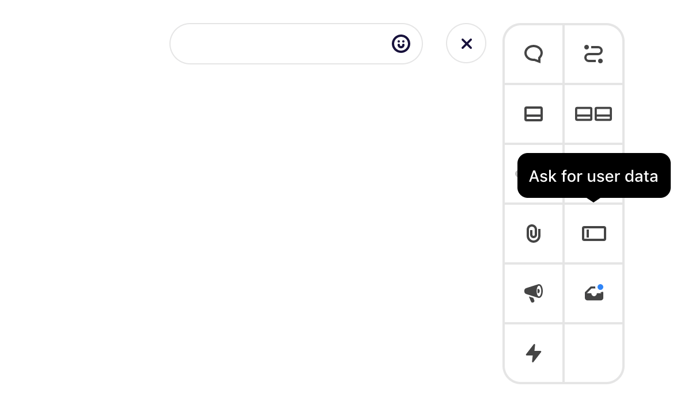
There are several types of data that POP can validate, collect and save using this component:
- Location
- Phone
- URL
- Text
- File
When you ask a user for data, select which data validation type the answer should conform to from the dropdown menu.
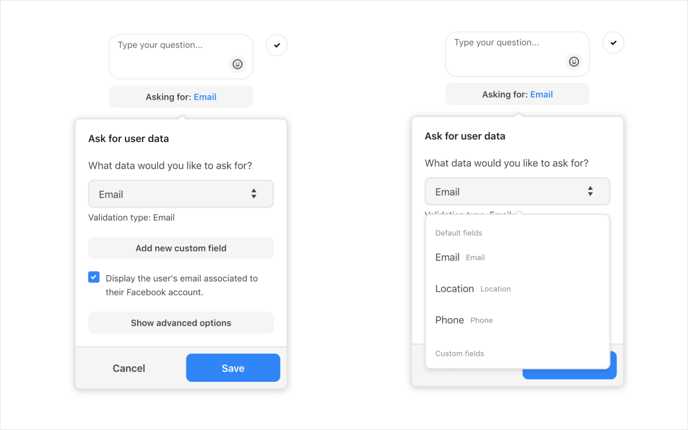
The ‘Email’, ‘Location’ and ‘Phone’ fields are default types of user data you can ask for. You are not able to edit or delete these.
You can add to these by creating your own custom fields.
Custom Fields
You can add your own custom fields. Give a custom field a name, and select its validation type.
This way, you can enrich the information associated with the people in your Messenger audience.
Use case for custom fields: your lead generation flow needs specific information like postal codes to be able to qualify leads more accurately. Add a custom field, name it ‘Postal code’ and gather data on an individual user level.
Show advanced options
Every 'Ask for user data' component needs to be preceded by a textual question and can include a 'Skip button' if necessary.
You can also customize the 'Retry message' that's triggered in case the user doesn't provide the answer in the correct format.
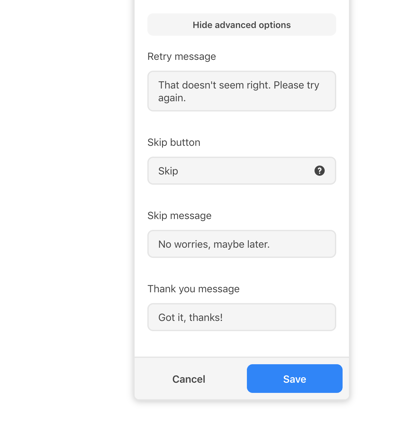
Customize the 'Skip message' that users receive when clicking the skip button. Customize the 'Thank you message' that is triggered when users provide an answer in the correct format.
The data you gather with this component can be exported from the 'Audience' tab in the 'Statistics' section of the dashboard.
You can customize the copy for the 'Skip button'. This button allows the subscriber not to answer the question. Leaving this field empty makes the question unskippable.
NOTE: A user gets three attempts to input the requested data, in the correct format. If there is no 'Skip button' included in the component, the remainder of the flow will NOT trigger after the third failed attempt.
E-mail address
When asking a user for their e-mail address, they can respond in two ways:
- Typing the e-mail address
- Clicking on/tapping a Quick Reply button
The Quick Reply button will display the e-mail address connected to the user's Facebook account. This gives the user the option to choose between this address, or type an e-mail address of their own choosing.
Location
Asking a user for their location allows them to type their address in Messenger. The required format, here, is [City], [Country] and will be saved in the audience table in that way.
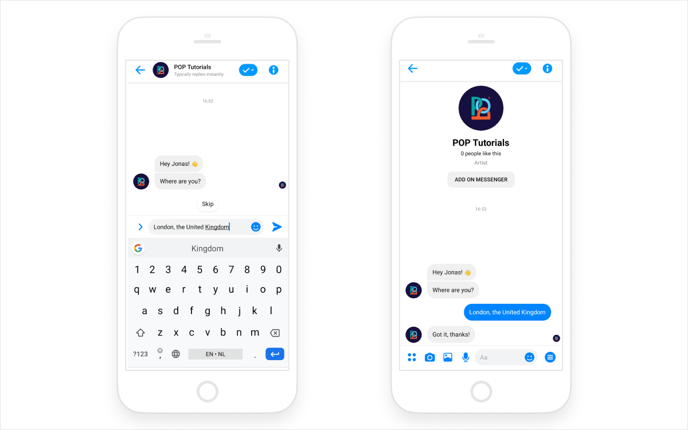 Phone number
Phone number
Asking a user for their phone number works the same way as asking a user for their email address. This means users can respond in two ways:
- Typing the phone number
- Clicking on/tapping a Quick Reply button
The Quick Reply button will display the phone number connected to the user's Facebook account. The format for phone numbers means that it needs to start with a '0' or a '+' sign. Any parentheses will be disregarded.