To send or schedule broadcasts, go to the 'Message' tab on the 'Broadcasts' page
On the 'Message' tab of the 'Broadcasts' page you are able to see your broadcast history and send or schedule a message to your audience.
If you don't have a page connected yet, you can use the big, blue 'Preview to Messenger' button to send yourself a preview of your broadcast.
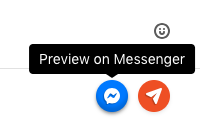
If you already have a Facebook page connected, you can do a lot of things.
Send a simple message
Sending a simple message is the simplest thing you can do. Just start typing text and press the orange send button to send it straight away.
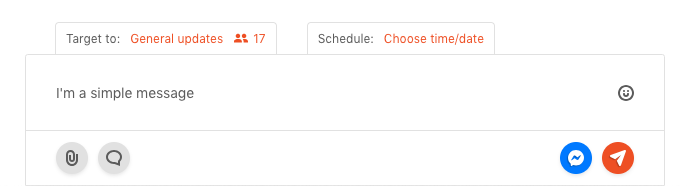
Send a Flow
Use the 'Compose a Flow' button to open up the Chat Editor and start crafting your story that way.
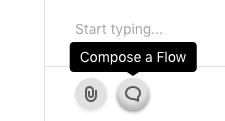
Alternatively, you can open any Flow on the platform and use the dropdown menu in the top right and select Send or schedule to bring it over to the Message page to send or schedule it.
Target your message
If you already have quite a few subscribers to your Messenger channel, you'll have collected some (basic) audience data.
You can use channels, segments and fan data to target your messages more specifically, so you can tailor your messaging strategy.
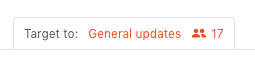
Click on Target to: to open up all the options available to you.
Schedule your message from the Broadcast section
Scheduling is quite straightforward. After creating some content either with just text or a Flow, you can then schedule your message.
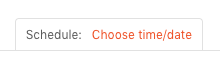
Click on Schedule: to open up the options available to you. You can even schedule a message to arrive on a time in your audience's local time. This way you can make a message be delivered in the morning across your whole worldwide audience.
